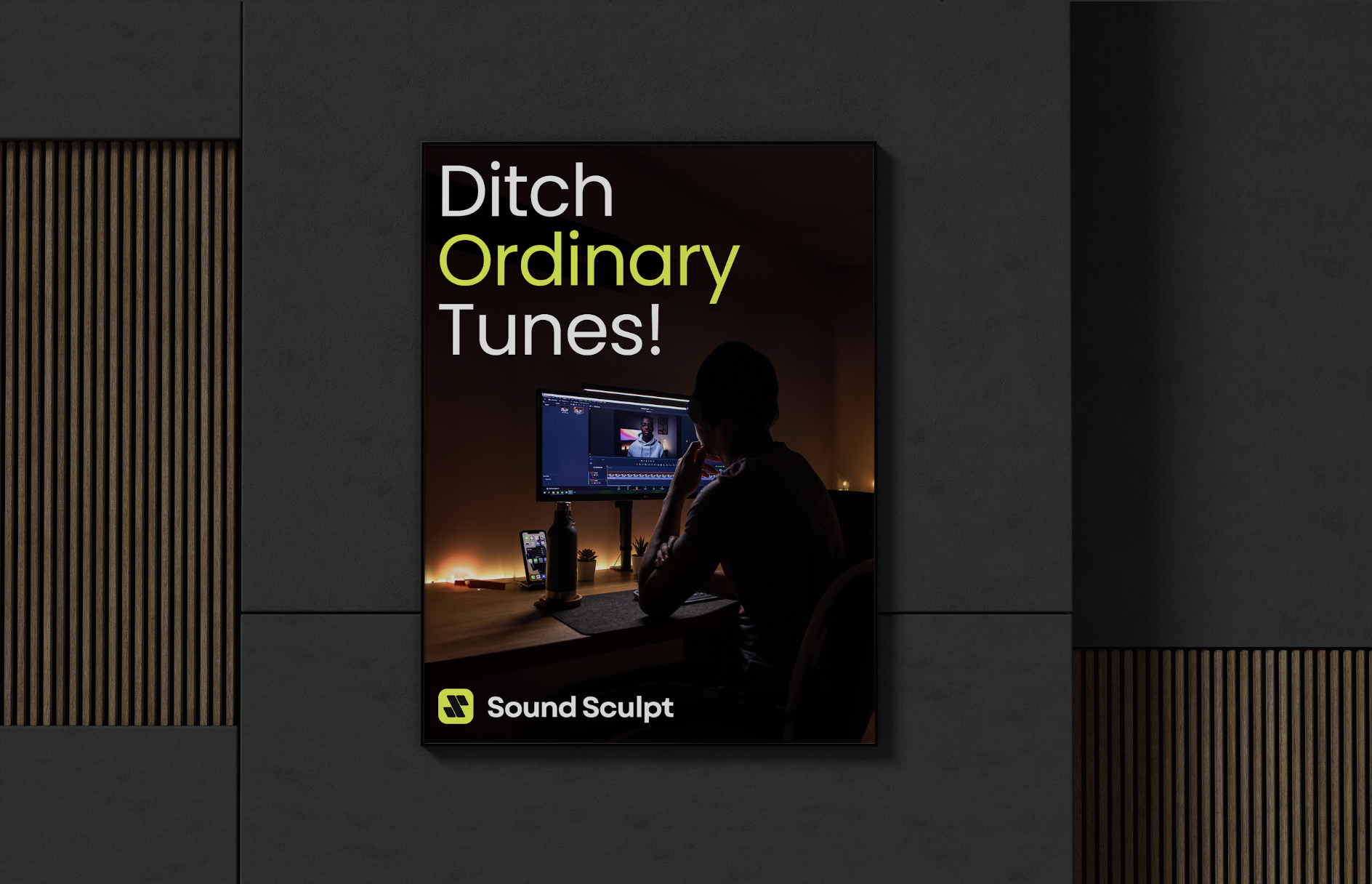Setting the Mood
Your music sets the tone for your video. With SoundSculpt, start by selecting the mood that aligns with your scene from 13 different options:
- Happy
- Inspire
- Serious
- Dramatic
- ... and many more!
Each mood comes with chord progressions that evoke the intended feeling. Need a happy tune for an upbeat scene? Choose the 'Happy' mood and let SoundSculpt do the rest.
Adjusting the Tempo
When the music's tempo matches your video's pace, it can transform the user experience. With SoundSculpt, you can:
- Increase Energy: Ramp up the BPM to inject excitement into fast-paced sequences.
- Slow Down for Impact: Lower the BPM for those moments that need gravitas and focus.
Tempo manipulation is crucial for hitting key beats in your edit and enhancing the emotional impact.
Tweaking the Pitch
Modify a song's pitch to bring a fresh sound to your videos. Here's what you can do:
- Elevate the Tone: Increase the pitch for a lighter, more cheerful sound.
- Deepen the Atmosphere: Lower the pitch to give your scene a serious or ominous tone.
Remember, pitch shifting can also make a tune easier to sing along to, which is great for commercials or content meant for audience interaction.
Customizing Instruments
SoundSculpt allows you to mute or highlight instruments to shape the audio landscape. Here are some possibilities:
- Highlight Melodies: Mute the drums to focus on the melodic instruments.
- Change the Mood: Remove the guitar for a less intense rock vibe, perfect for dialogue-heavy scenes.
- Create Space: Mute certain instruments to lighten the track, making it ideal as a background track that won't overpower your video's content.
Using the Song Preset Player
Navigate to the Song Presets List Page, select a track, and use the:
- Mood Button: To change the song's mood.
- Tempo Slider: To adjust the speed.
- Pitch Options: To alter the highness or lowness of the song.
- Instruments Control: To mute/unmute specific instruments.
Searching for 'The One'
Quickly find the right track using the Song Preset Search Bar. Filter by genre, instrumentation, or enter your keywords for personalized results ranked by relevance.
Revisiting Your Choices
Your downloaded tracks and their licenses are always available under the User's Download List on the "Account Page".
SoundSculpt streamlines the creative process while allowing for complex sound manipulation. Whether you're making a vlog, short film, or advertisement, SoundSculpt's intuitive interface and robust features ensure that the perfect soundtrack for your video is just a few clicks away.
Happy editing!