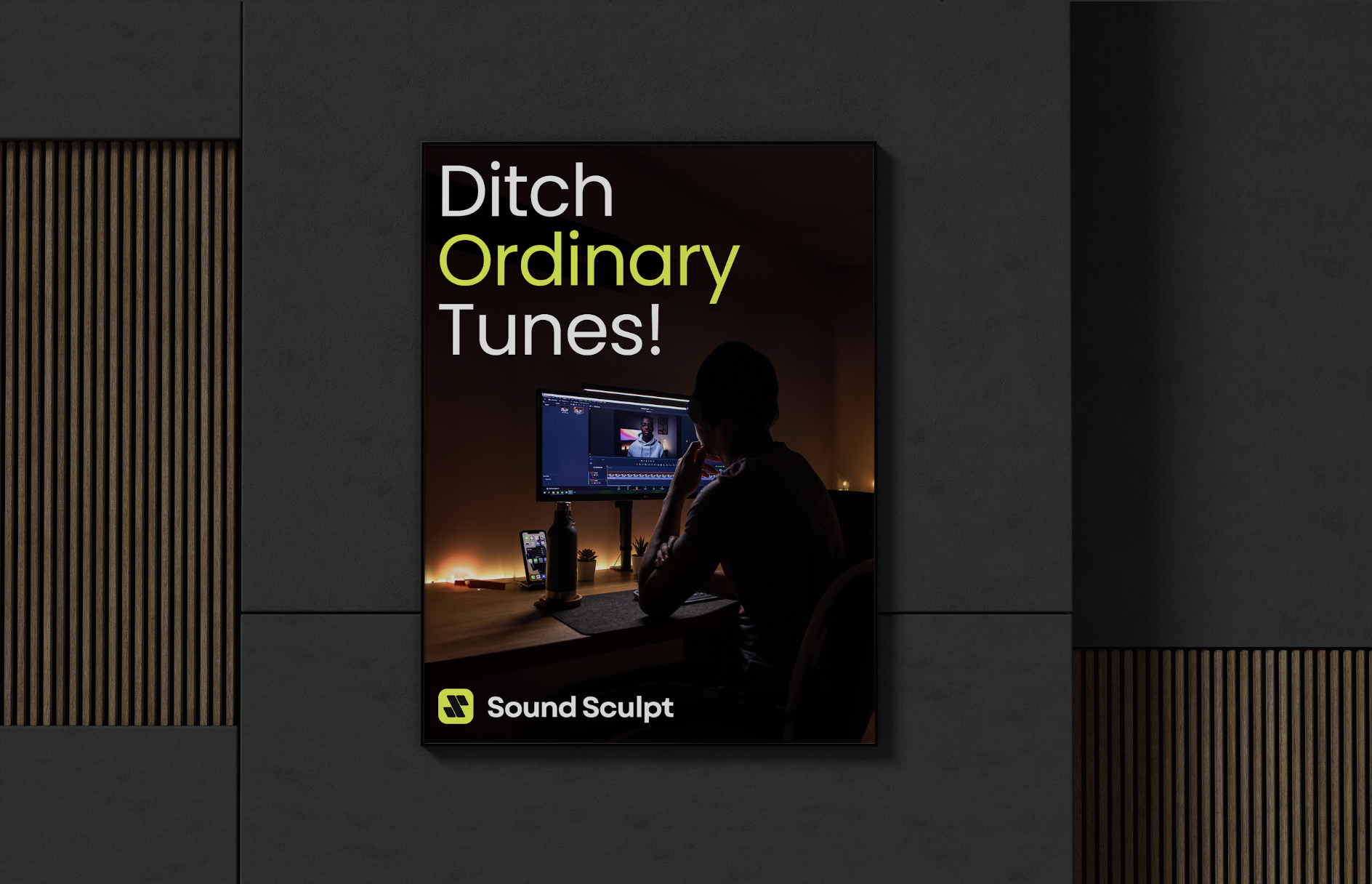Why Choose Sound Sculpt for Music Editing:
Before we dive into the how-to, let's explore why Sound Sculpt is an excellent choice for beginners:
- User-Friendly Interface: Sound Sculpt boasts an interface that's easy to navigate, making it perfect for those with little to no music editing experience.
- Versatile Customization Options: Whether it’s tweaking the tempo or changing the mood, Sound Sculpt offers a plethora of editing features that are simple to use.
- Real-Time Editing: Instantly hear how your changes affect the music, allowing for a seamless editing process.
Step-by-Step Guide to Editing Music with Sound Sculpt:
Selecting a Song Preset:
- Start by exploring the extensive library of song presets.
- Choose a track that closely matches the style or mood you're aiming for.
Customizing the Mood:
- Use the Mood feature to alter the track’s emotion. Sound Sculpt offers a range of mood presets, each altering the chord progression and feel of the music.
- Experiment with different moods to see which best fits your project.
Adjusting the Tempo:
- Easily modify the tempo of your track with a simple slider.
- Speed up or slow down the music to match the timing of your video or project.
Instrumentation Control:
- Personalize the track by muting or adding instruments.
- This feature is particularly useful for emphasizing certain elements of your project.
Editing Song Sections:
- Rearrange, duplicate, or remove sections of the song to fit the structure of your project.
- This drag-and-drop feature makes structuring your music straightforward and efficient.
Pitch and Key Adjustments:
- Change the pitch or key of the track to suit your needs.
- This can help in blending music seamlessly into your project.
Advanced Options for the Adventurous:
- For those who want to delve deeper, Sound Sculpt offers advanced options like swing, harmonic rhythm, and custom chord progressions.
Tips for Beginners:
- Start Simple: Begin with basic edits and gradually explore more advanced features as you get comfortable.
- Use the Undo Function: Don’t be afraid to experiment. The undo function is there to help you revert any changes you’re not happy with.
- Take Advantage of Presets: Use mood and genre presets to get a feel for how different settings impact a track.
Editing music doesn’t have to be complicated. With Sound Sculpt, you can transform any track to suit your project’s needs in a few simple steps. Its intuitive design and broad range of customizable options make it an ideal tool for beginners and seasoned editors alike. So why wait? Dive into Sound Sculpt and start giving your projects the unique and personalized touch they deserve.
Ready to start your music editing journey? Visit Sound Sculpt today and discover the joy of creating custom music that brings your projects to life!
This blog post introduces readers to the user-friendly world of music editing with Sound Sculpt, providing a step-by-step guide and useful tips for beginners. It aims to demystify the process and encourage users to explore their creative potential.